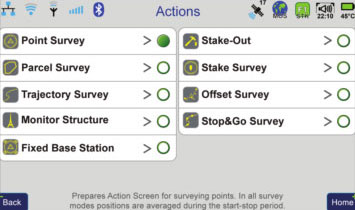
Select the action that you want to perform. It optimizes the Action Screen and the Command screen to easily perform your tasks.
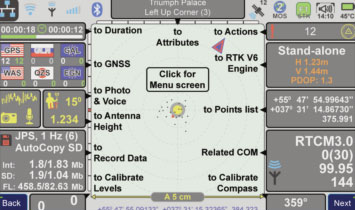
After you define Settings and select your desired operation, click the Action button to take you to the Action screen where you can see the summary of the GNSS and communication settings and the current status of satellites and communication activities.
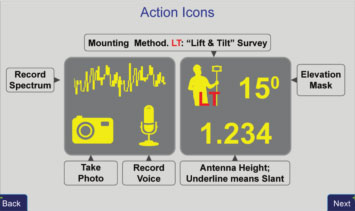
In Lift & Tilt mode (“LT“) you only need to lift the unit to near vertical on top of the survey point to start survey and then to tilt it to end the survey.
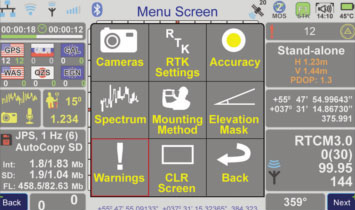
Click the center of the Action Screen to take you to other actions with a single click.
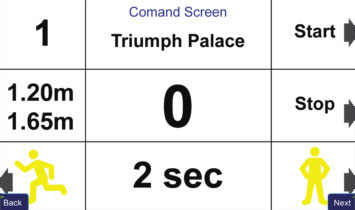
Click Action button again to see some important items in large fonts and to start/stop and command actions (depending on the current action settings).
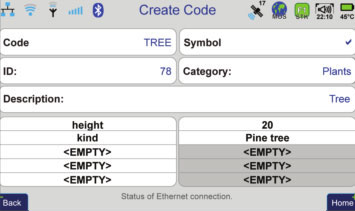
Elaborate code and attribute creation feature with quick access when you need them. Each code can have up to 5 attributes.
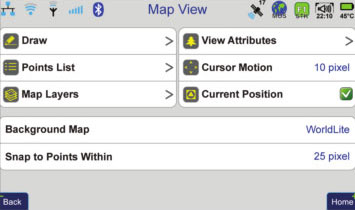
You can create or import maps easily via the Map icon of the Home screen.
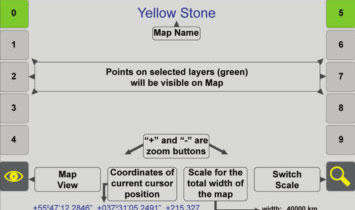
Points, and their attributes, are stored in the selected layers of the Current Map.